Setting up a Conference Bridge
A conference bridge is a useful tool for businesses needing to connect multiple people on a single call. Most modern phone systems can easily facilitate this type of call.
Participants can dial a single phone number from anywhere in the world to access your conference bridge. Security measures, such as a conference ID code, can be put in place to prevent unauthorized individuals from joining.
Setting up a conference bridge is a straightforward process that can be done on both landline and VoIP phone systems. While it may seem daunting at first, the process is quite simple.
How to Set Up a Conference Bridge in Seconds
Here, we will demonstrate how to set up a conference bridge using Nextiva, a popular VoIP phone service. If you do not currently have a VoIP phone system, consider reading our Nextiva review to determine if it is the right choice for you.
Although the specific steps may vary if you are using a different product, the core steps remain consistent. Setting up a conference bridge is not as complex as it may seem!
It is important to note that the steps outlined here are accurate at the time of publication but may be subject to change as software evolves.
- Create a conference bridge
- Invite conference bridge participants
1. Create a conference bridge
To create a new conference bridge in Nextiva, follow these steps:
- On the top menu, go to Features > Conferencing.
- Click on Conference Bridge+.
- Add a descriptive name for your bridge.
- Select a conference number from the dropdown menu.
- Set up notifications for when callers join/leave (optional).
- Save your settings.
After completing these steps, you will see the audio conference details, including the phone number, extension, conference ID, and moderator PIN.
Note: To create a personal conference bridge in Nextiva, you must have a location conference number. You can create a location conference number by accessing the main dashboard and navigating to Locations > Features > Conferencing.
2. Invite conference bridge participants
Once the conference bridge is set up, it is essential to provide participants with the necessary information to join the call. Make sure to include the following details in your invitation:
- Phone number
- Extension
- Conference ID
In Nextiva, the conference ID is a six-digit passcode required for participants to join the call. Ensure that this information is easily accessible to all participants to facilitate a smooth entry process.
It is recommended not to bury this information in a lengthy email, as it may cause delays for participants trying to join the call.
Running Your First Meeting with a Conference Bridge
Using a conference bridge is typically user-friendly, with participants only needing to dial a phone number or click a link to join the call. However, it is crucial to be prepared for any unexpected technical issues that may arise.
Test Your Conference Bridge
Prior to the first meeting, review the conference bridge settings and conduct a test run to ensure everything is functioning correctly. Test the audio quality and any additional features, such as video conferencing or interactive tools, to address any issues proactively.
This preemptive testing allows you to identify and resolve any potential problems before the actual meeting, ensuring a seamless experience for all participants.
Understand Common Conference Bridge Issues
- Unstable internet connection
- Caching issues
- Outdated operating system and/or browser
- Conference ID issues
If participants encounter difficulties during the call, there are common troubleshooting steps that can be taken to resolve the issues. It is advisable to address these issues promptly to maintain the quality of the conference call.
How to Kick Off a Conference Call
Starting the call on time demonstrates respect for participants and encourages punctuality. Informing participants that the call is being recorded is essential, as it may be a legal requirement in some jurisdictions.
Encouraging participants to mute their microphones when not speaking can help minimize background noise and improve call quality. Keeping discussions focused on the agenda topics and managing time effectively are key to a productive meeting.
Observe Good Meeting Etiquette
Establishing a speaking order and sharing it with participants prior to the meeting can help maintain organization and ensure all agenda items are covered. Encouraging participants to introduce themselves upon joining the call fosters engagement and clarity.
As the host, lead by example in terms of etiquette by being courteous, muting your microphone when not speaking, and facilitating a smooth flow of conversation. Addressing participants who exceed their allotted speaking time tactfully is essential for a productive meeting.




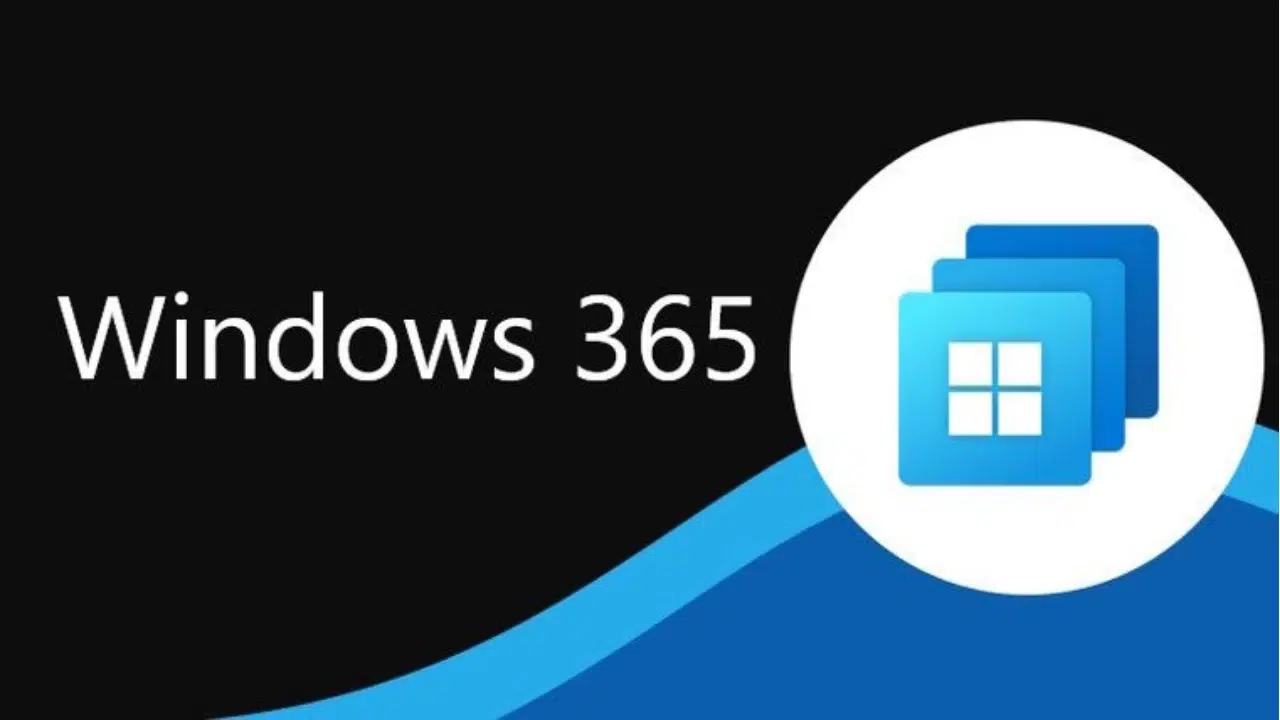
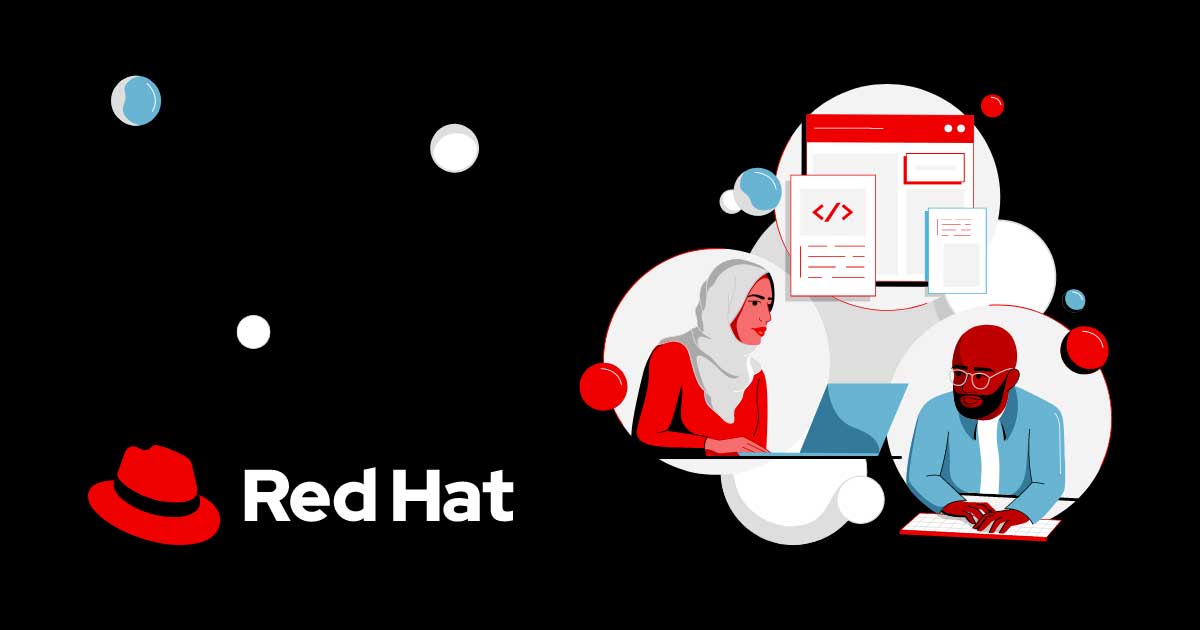
No Comment! Be the first one.